Transactions
An instruction manual on how to use the Transactions tab within your Accept dashboard.
Summary
The Transaction instance is simply a reference to any payment operation that is performed to any of your orders.
Each transaction in your transactions tab is a reference to only one order; the transactions are unique per order. On the other hand, one order can have many transactions but not vice versa.
The Transactions tab is where you can find all the payment transactions performed for your orders from all the available payment channels.
You can export, filter, and monitor your transactions.Check the following guide to learn more about your Transactions tab.
Learn how to register a new Accept account.
Transactions Tab
- In your dashboard, click on the Transactions tab found in your navigation board as shown in the image below.
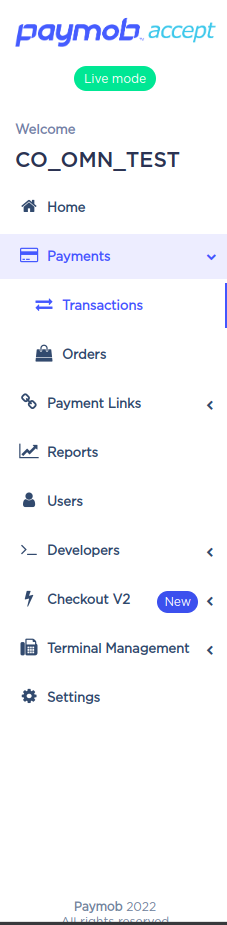
Accept Dashboard - Navigation Board.
- You should have a view similar to the one shown in the image below.
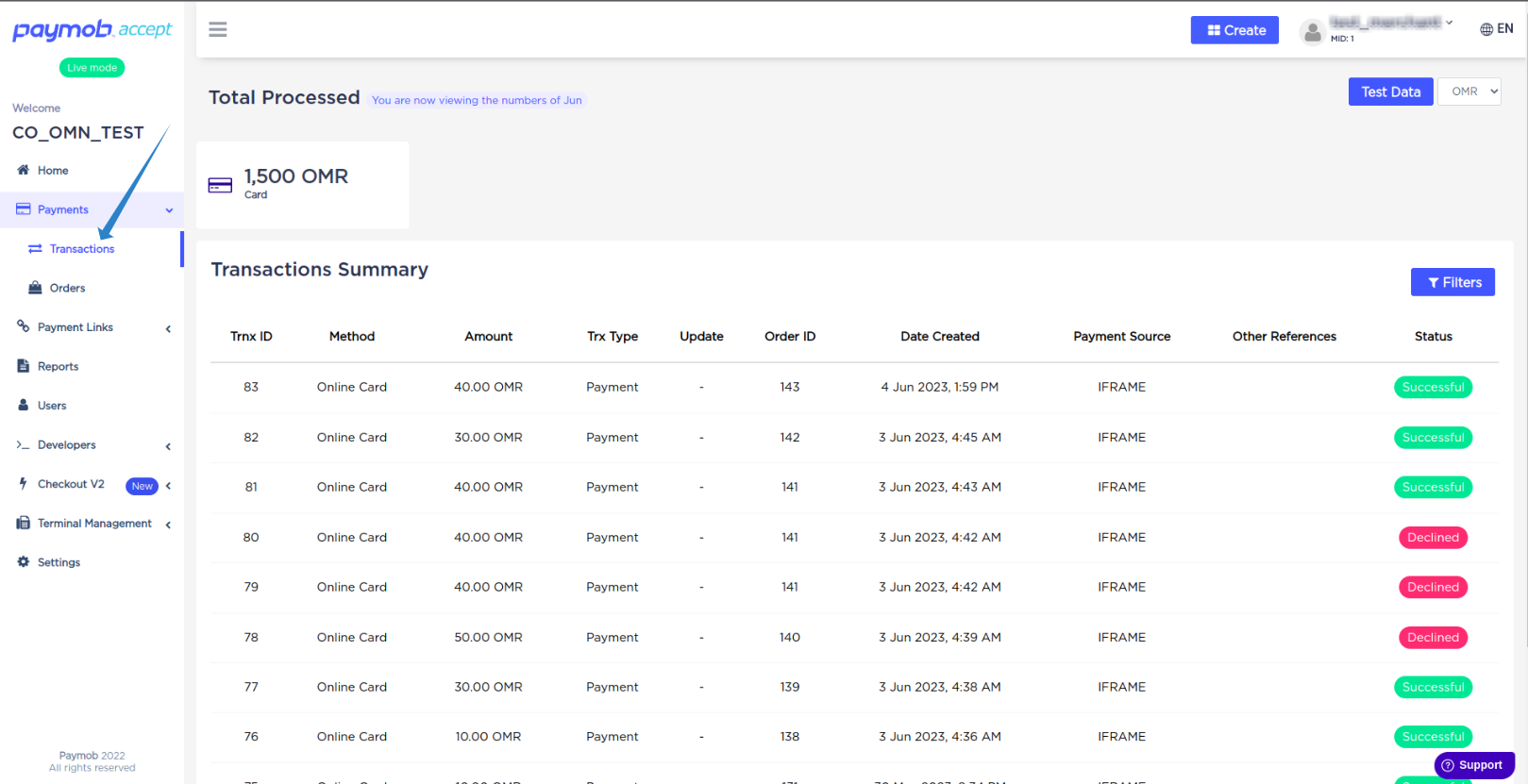
Accept Dashboard - Transactions Tab.
Let's explain the usage and references of each section of this tab.
Live Processed
This section gives you a quick review of the numbers of your live processed transactions.

Accept Dashboard - Transactions Tab.
By default, it shows the total number of your performed transactions and the precise amount passed through each payment channel depending on the selected currency or a specific date range.
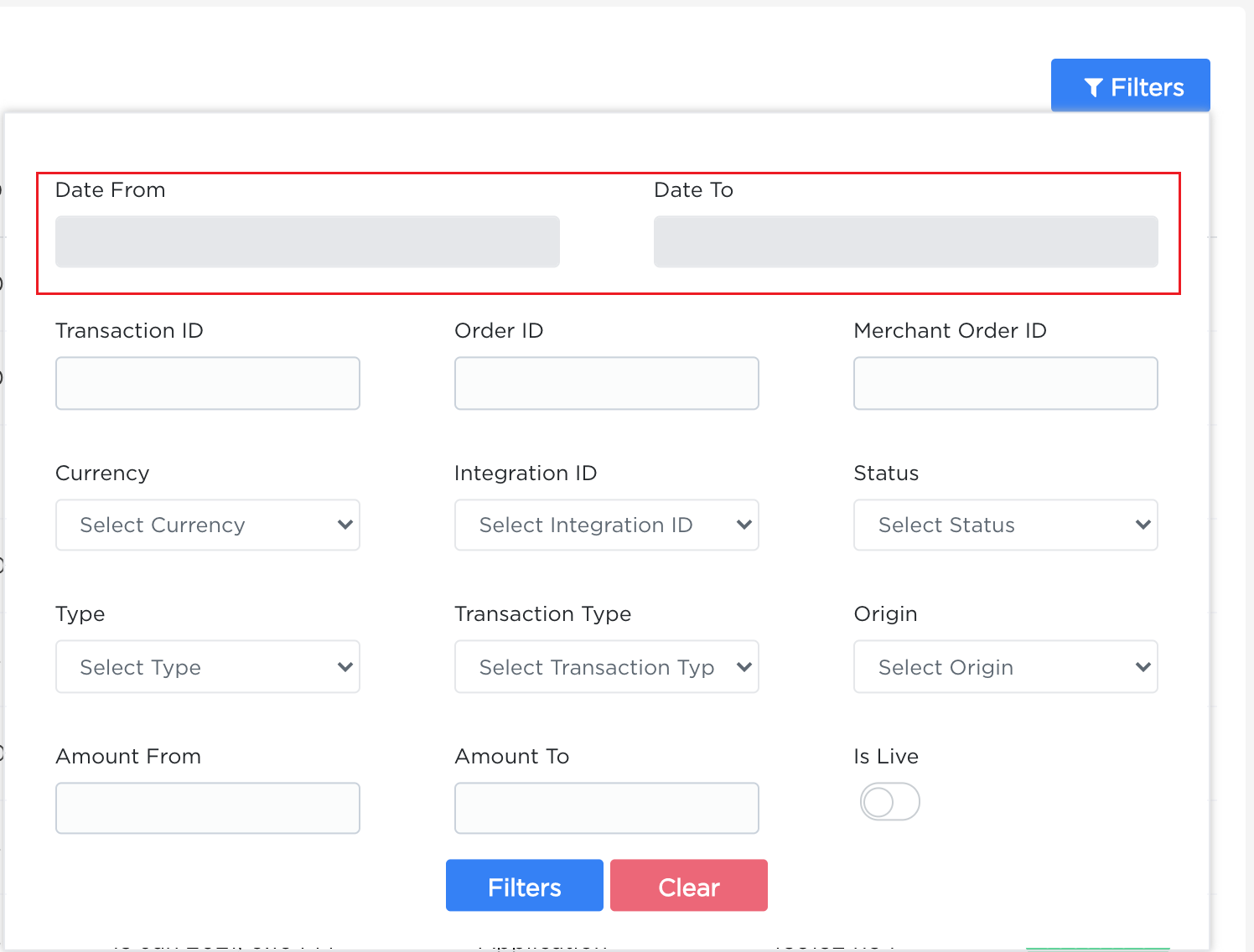
Accept Dashboard - Transactions Tab.

Accept Dashboard - Transactions Tab.
Note!
This section only shows the transactions performed with live integration ID credentials.
Transactions Summary
This section will allow you to view your transactions in more detail.
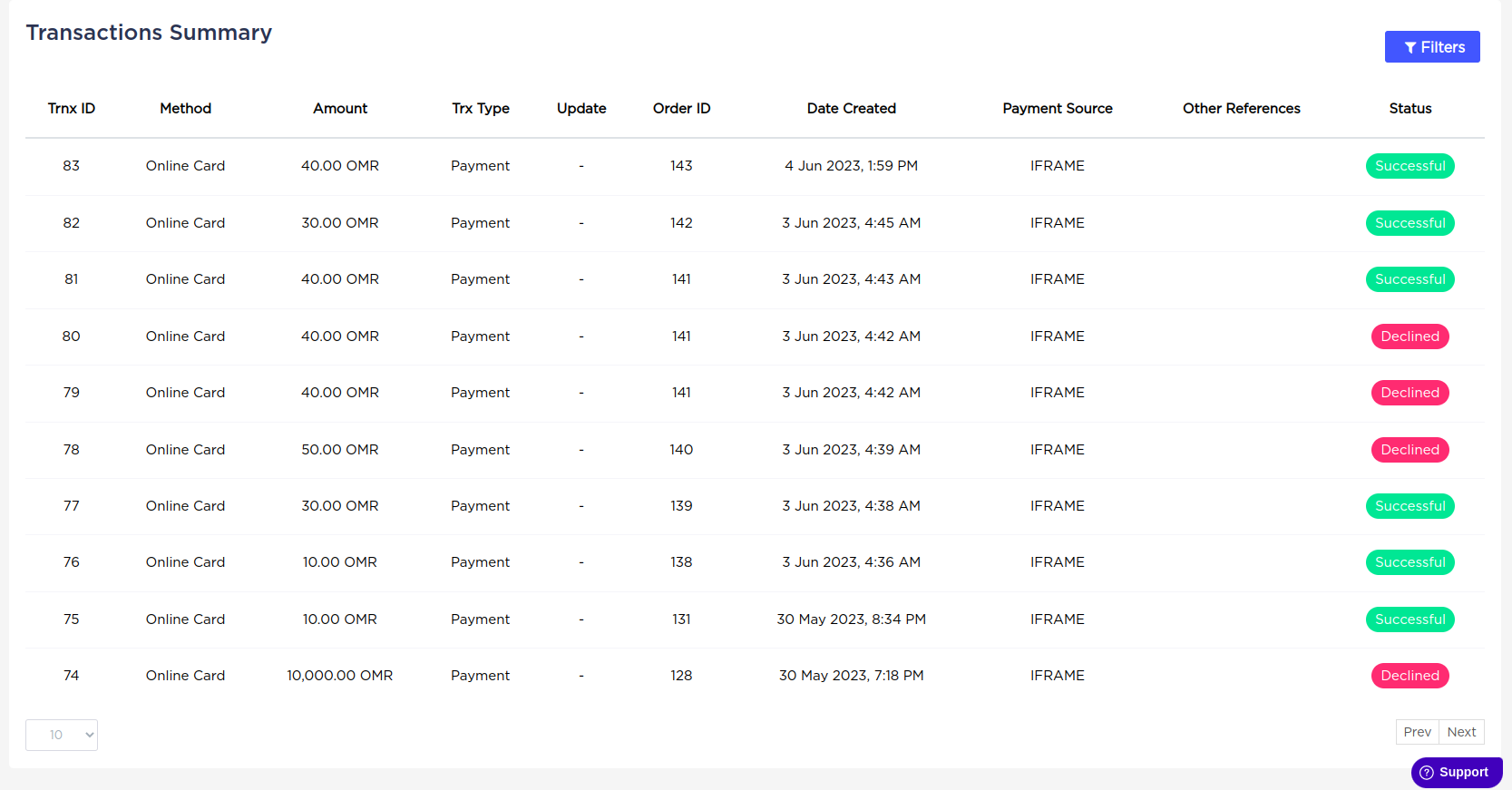
Accept Dashboard - Transactions Tab.
The Transaction Summary table gives you the following details:
| Column Name | Description |
|---|---|
| Transaction ID | The reference ID of your transaction is in our database. |
| Date Created | The date and time at which this transaction was created. |
| Amount | The amount paid for this transaction. |
| Type | The type of gateway that the transaction was performed through. |
| Source | The root source of the transaction, for example, the last four numbers of the credit card performed this transaction. |
| Origin | Invoice/Products/iFrame/MobileSDk, etc... |
| Status | The status of this transaction ("Pending", "Successful", or "Declined") |
| Order ID | The reference ID of your order is in our database. |
If you clicked on any of your transactions in the transaction summary section, you should have a view similar to the one in the image below.
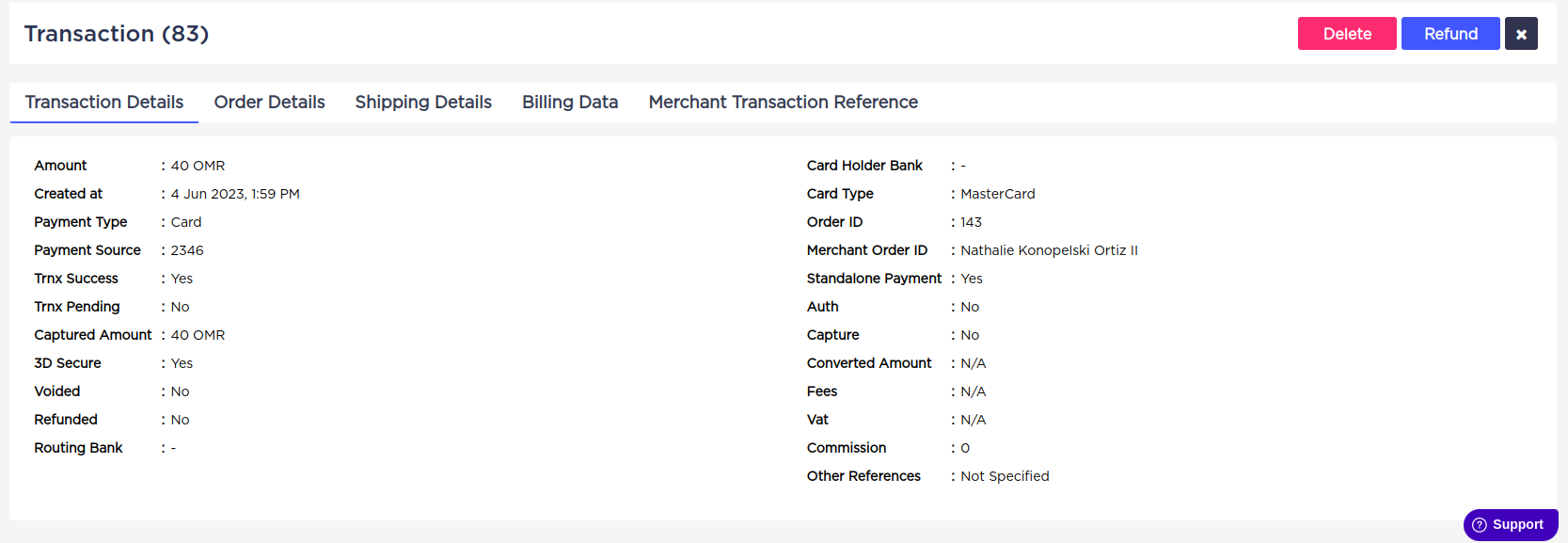
Accept Dashboard - Transactions Tab.
The Transaction detail tab will provide you with extra details about your transactions, related orders, the related payment channel, the billing data related to the customer
Also, you can delete this order if you want from the delete button found in the right upper corner of the order detail.
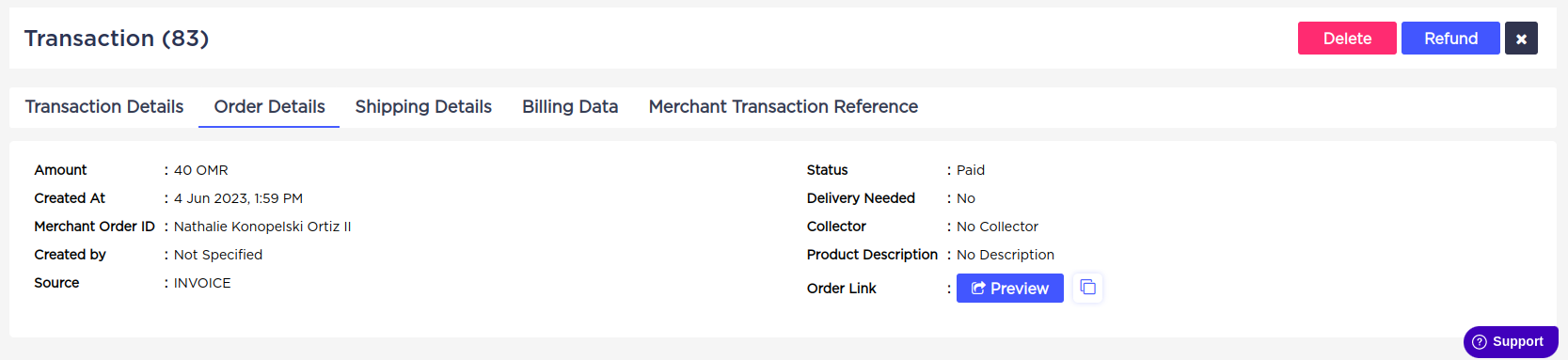
Accept Dashboard - Transactions Tab - Related Order Details.
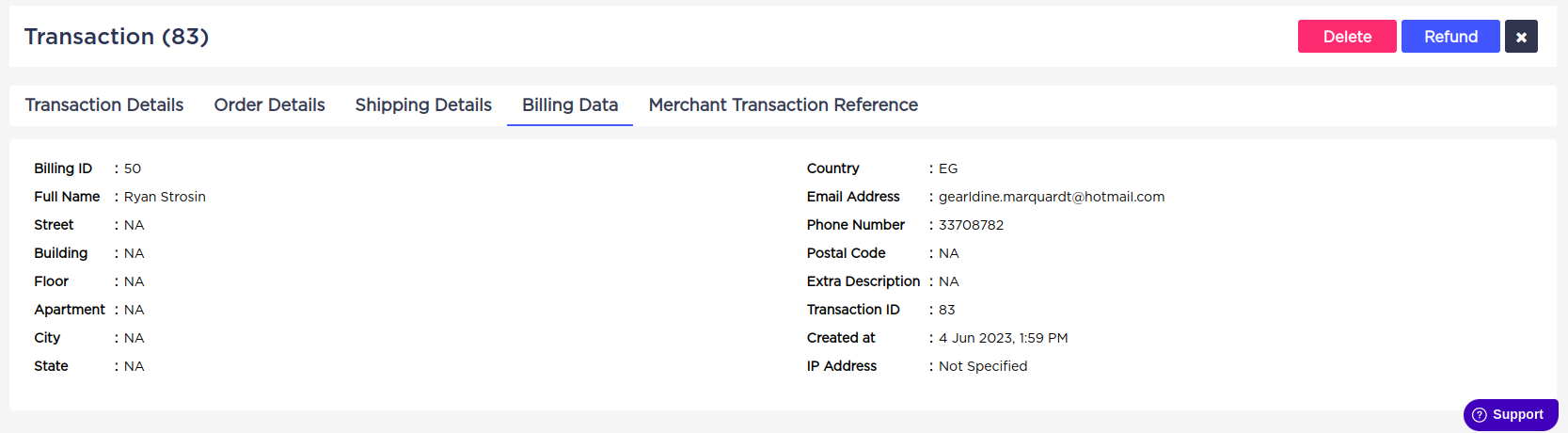
Accept Dashboard - Transactions Tab - The Related Billing Data.
Transaction Detail Deep Filter
You can filter the viewed transactions by using the filter button found in the right upper corner of the order summary.
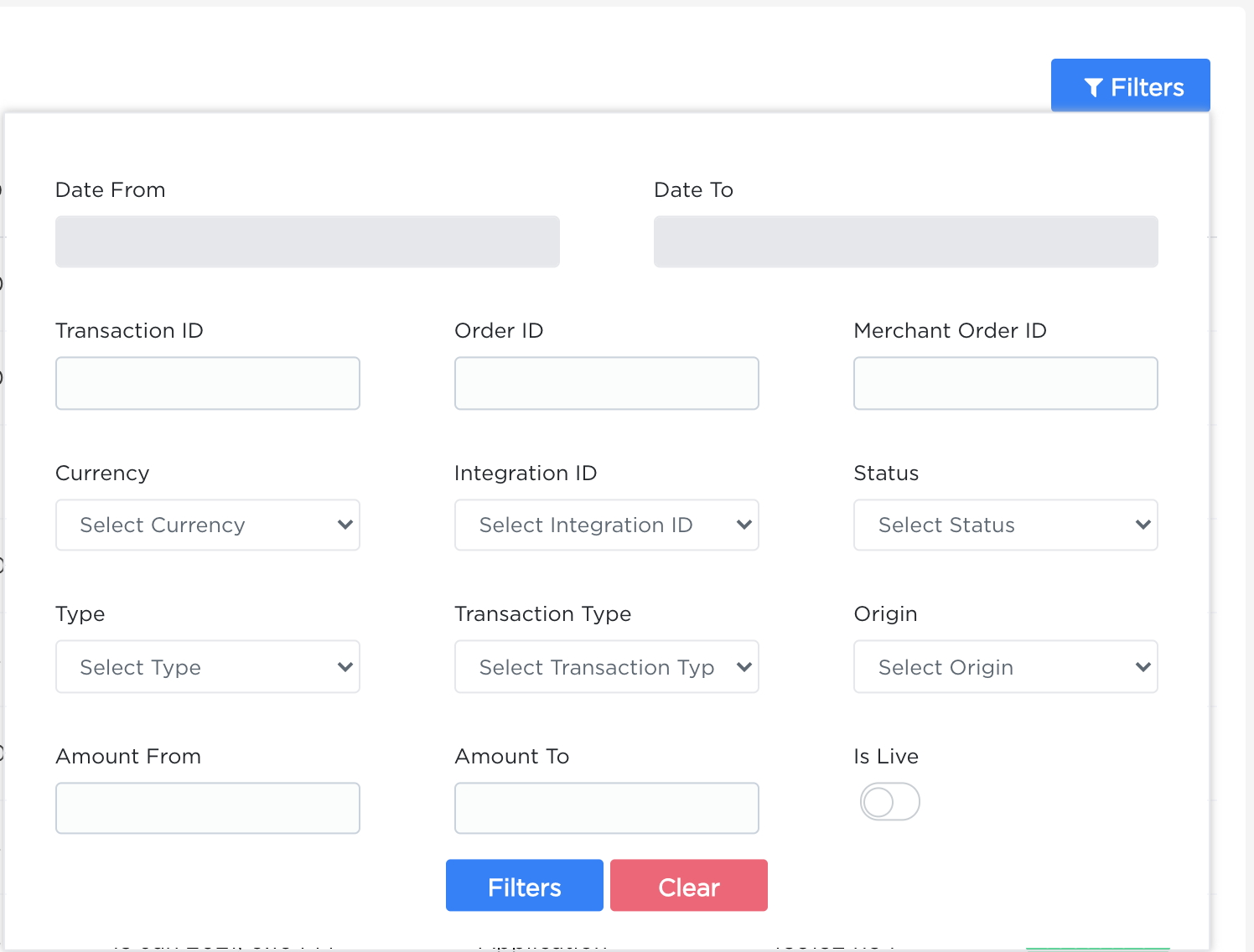
Accept Dashboard - Transactions Tab - Transactions Summary - Deep Filter.
The following table will describe each of the filter parameters
| Field Name | Description |
|---|---|
| Transaction ID | Searches for a transaction by its ID. |
| Order ID | Searches for the transactions related to a specific order by the order's ID. |
| Merchant Order ID | Searches for transactions related to some merchant order ID. |
| Currency | Filters the transactions by currency. |
| Integration ID | Filters the transactions by the integration ID used to perform it. |
| Status | Filters the transactions by their status ("Success, Declined, Pending"). |
| Date Range | Filters the transactions by the date range of their creation. |
| Amount From/To | Filters the transactions with a price starting from some integer value you set in this field up to another value you set in the Amount To field. |
| Type | Filters the transactions by the type of payment channel through which the transactions were performed. |
| Transaction Type | Filters the transactions by their type ("Void, Refund, 3D-Secure, Standalone, etc...") |
| Origin | Filters the transactions by their performing origin ("iFrame, SDK, Product, Invoice, etc...") |
| Terminal ID | Searches for the transactions by the ID of the POS through which the transaction was performed. |
| Is Live | Filters the transactions by their integration status (Test, Live). |
Updated 10 months ago